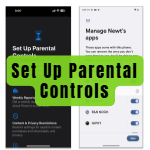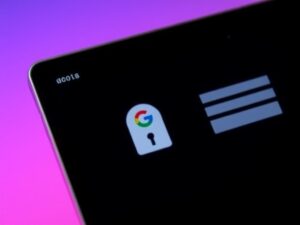In today’s fast-paced digital world, cluttered files and misplaced documents can be a major source of frustration. Thankfully, tools like Google Drive offer an excellent solution for organizing your digital life. Whether you’re a student, professional, or entrepreneur, Google Drive’s features make it easy to manage, store, and access files seamlessly. Let’s dive into the best practices for maximizing Google Drive’s potential to declutter your digital space.
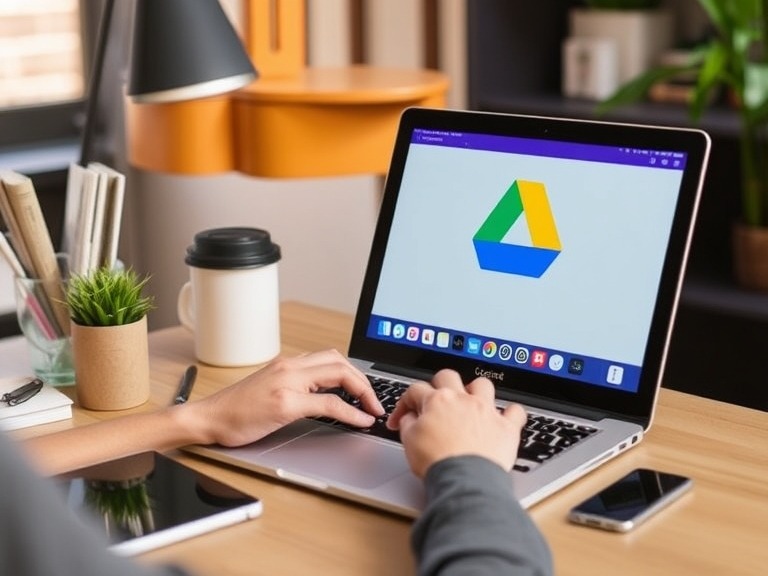
Why Use Google Drive for Organization?
Google Drive is more than just cloud storage; it’s a comprehensive tool that helps you:
- Centralize Your Files: Store all your documents, photos, and videos in one place.
- Access Anywhere: With cross-device compatibility, your files are just a click away on your laptop, tablet, or phone.
- Collaborate Effortlessly: Share and edit files in real time with colleagues or friends.
- Stay Secure: Google Drive offers advanced security features like two-factor authentication and encrypted file storage.
Step-by-Step Guide to Organizing Your Google Drive
1. Start with a Folder Structure
Creating a logical folder hierarchy is the foundation of digital organization. Think of your Drive as a virtual filing cabinet. Here’s how to set it up:
- Create top-level folders for major categories, such as Work, Personal, and Projects.
- Use subfolders to further divide content. For example, under “Work,” you could have folders for Reports, Meetings, and Presentations.
2. Name Files and Folders Consistently
Adopt a naming convention to keep your files easily identifiable. Use clear, descriptive names like 2024_March_Report.docx instead of Document1.docx. This practice makes searching and sorting a breeze.
3. Leverage Google’s Search Function
Google Drive’s powerful search feature can save you time. Use keywords, file types, or owners to locate files quickly. You can also apply filters like date modified for precise results.
4. Use Color-Coding for Quick Identification
Google Drive allows you to color-code folders. Assign distinct colors to categories for a visual cue, such as blue for work-related folders and yellow for personal ones.
5. Utilize Shared Drives for Collaboration
For team projects or shared responsibilities, use Google Shared Drives. These allow multiple users to access and manage files while keeping ownership centralized.
6. Regularly Audit and Declutter
Over time, your Drive can become cluttered with unused or outdated files. Schedule periodic reviews to:
- Delete unnecessary files.
- Move outdated items to an “Archive” folder.
- Ensure your folder structure remains logical and up-to-date.
Additional Tips for a Streamlined Google Drive
- Use Google Workspace Tools: Integrate with Google Docs, Sheets, and Slides for seamless productivity.
- Enable Offline Access: Access important files even when you’re offline by enabling this feature.
- Back-Up Files Automatically: Use Google Drive’s backup feature to ensure critical data is never lost.
- Explore Add-Ons: Tools like DocuSign, Lucidchart, or third-party automation apps can enhance your workflow.
Conclusion
Organizing your digital life with Google Drive isn’t just about storing files—it’s about creating a system that supports your goals and boosts your efficiency. By following these steps and tips, you’ll be well on your way to a clutter-free digital existence. So, take control today and let Google Drive become your ultimate productivity partner!
You May Also Like
How to Change Your Google Account Email Address: A Step-by-Step Guide