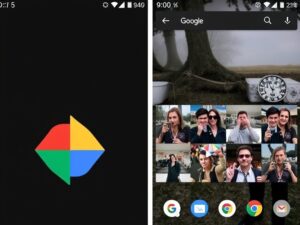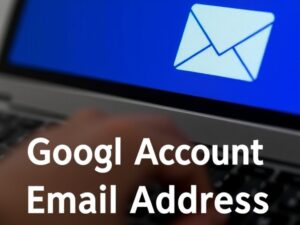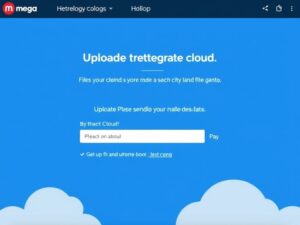In today’s fast-paced digital world, effective collaboration is key to productivity. Whether you’re working on a team project, brainstorming ideas, or drafting a document, Google Docs has become the go-to tool for real-time collaboration. Its intuitive features and seamless functionality make teamwork effortless, regardless of location.

Why Use Google Docs for Real-Time Collaboration?
Google Docs stands out because it enables users to edit, comment, and share in real time. With its cloud-based platform, multiple users can access and modify the same document simultaneously, eliminating the need for endless email threads and version tracking.
Key benefits include:
- Live Editing: Changes appear instantly for all collaborators.
- Built-in Chat: Communicate directly within the document.
- Version History: Access previous document versions anytime.
- Accessibility: Work from any device with an internet connection.
Step-by-Step Guide to Collaborate in Real-Time Using Google Docs
Create a Google Doc
- Go to Google Drive and click “+ New” > “Google Docs.”
- Start with a blank document or choose from templates.
Share the Document
- Click the “Share” button in the top-right corner.
- Enter the email addresses of your collaborators.
- Choose the permission level: “Viewer,” “Commenter,” or “Editor.”
Collaborate in Real Time
- Start editing. Each user’s cursor appears in a unique color.
- Use the commenting tool to suggest changes or provide feedback.
- Reply to comments to maintain a focused discussion.
Leverage Features for Efficiency
- Use the @mention feature to tag collaborators.
- Explore add-ons for grammar checks, citations, and task management.
Review Changes
- Use the “Version History” to track edits and restore previous versions if needed.
Tips for Better Collaboration on Google Docs
- Establish Clear Roles: Assign specific tasks to each collaborator.
- Set Deadlines: Use Google Calendar to sync timelines.
- Enable Notifications: Stay updated on changes and comments.
Conclusion
Google Docs is a powerful tool for streamlining collaboration, offering real-time editing, communication, and organization features. By following this guide, you can enhance teamwork, boost productivity, and achieve your goals more efficiently.