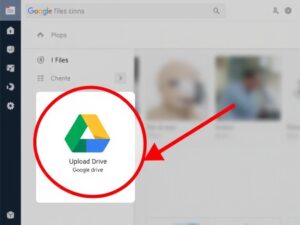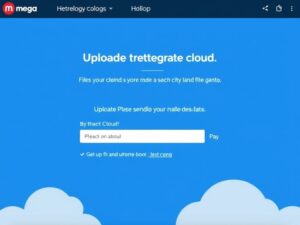In today’s world, Google Maps has become an indispensable tool for navigation. But what happens when you lose your internet connection? Offline navigation is the solution! With Google Maps, you can download maps and use them without an active internet connection. In this article, we’ll guide you through the steps to set up and use Google Maps for offline navigation effectively.
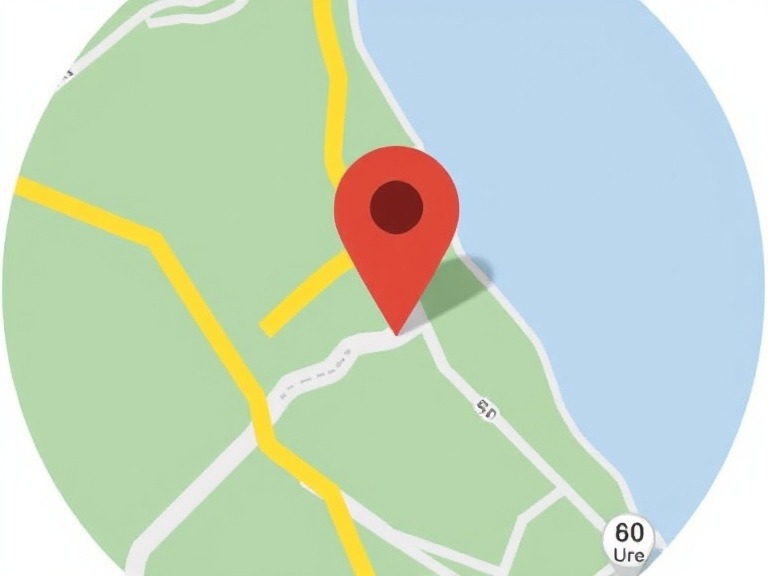
Why Use Google Maps Offline?
Using Google Maps offline has several advantages:
- No Internet Dependency: Navigate seamlessly in areas with poor or no connectivity.
- Data Savings: Avoid using mobile data while traveling.
- Battery Optimization: Offline maps consume less battery compared to online navigation.
Steps to Use Google Maps for Offline Navigation
Step 1: Download Maps for Offline Use
- Open the Google Maps app on your smartphone.
- Search for the location or area you want to download.
- Tap on the location name or address at the bottom.
- Select the option “Download”.
- Adjust the map area by zooming in or out and tap “Download” again to save it.
Step 2: Access Offline Maps
- Open the Google Maps app.
- Tap on your profile picture in the top-right corner.
- Go to “Offline maps”.
- Select the downloaded map to start navigating offline.
Step 3: Use Offline Navigation
- Ensure your GPS is turned on.
- Open the downloaded map and search for your destination.
- Tap “Start” to begin offline navigation.
Tips for Better Offline Navigation
- Update Maps Regularly: Offline maps expire after 30 days. Update them to keep them current.
- Download Large Areas: If you’re traveling to multiple locations, download a larger area to cover all destinations.
- Enable Storage Permissions: Ensure Google Maps has storage access to save offline maps.
Limitations of Offline Maps
While offline maps are convenient, they come with some limitations:
- No Live Traffic Updates: You won’t get real-time traffic information.
- Limited Search Options: Searching for specific places might be restricted.
- No Walking or Public Transport Routes: Offline navigation is mostly limited to driving routes.
Conclusion
Google Maps offline navigation is a lifesaver for travelers and adventurers. By downloading maps and following the steps outlined above, you can navigate confidently without worrying about internet connectivity. Whether you’re exploring a remote location or saving data on your daily commute, offline maps have got you covered!