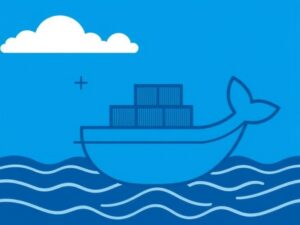Setting up a Virtual Private Cloud (VPC) on AWS allows you to create an isolated, secure environment for your applications, giving you full control over your network configuration. This guide provides a detailed walkthrough to help you set up a VPC and its components seamlessly on AWS.
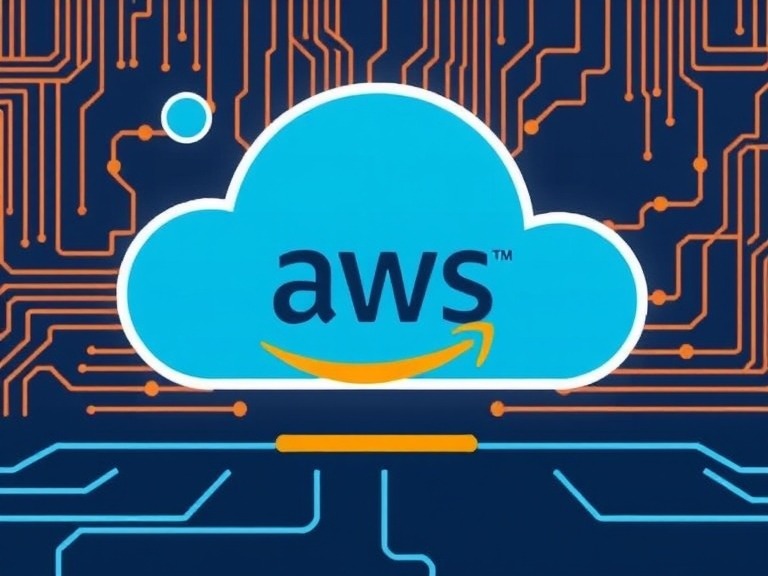
What is a VPC?
A Virtual Private Cloud (VPC) is a private, isolated section of the AWS cloud where you can launch AWS resources in a virtual network. With a VPC, you can define your own IP address range, subnets, route tables, and security settings, ensuring a custom and secure networking environment.
Step 1: Log in to AWS Management Console
- Go to the AWS Management Console.
- Navigate to the VPC Dashboard by searching for “VPC” in the services menu.
Step 2: Create a New VPC
- In the VPC Dashboard, select Your VPCs.
- Click Create VPC.
- Fill in the required details:
- Name Tag: Assign a meaningful name for identification.
- IPv4 CIDR Block: Specify the IP range, e.g.,
10.0.0.0/16. - IPv6 CIDR Block: Optional — enable if needed.
- Tenancy: Default or dedicated, depending on your resource isolation needs.
- Click Create VPC.
Step 3: Create Subnets
- In the Subnets section, click Create Subnet.
- Select the VPC you just created.
- Add details:
- Subnet Name: Example — PublicSubnet, PrivateSubnet.
- Availability Zone: Choose one to ensure high availability.
- IPv4 CIDR Block: Define a range within your VPC’s CIDR block, e.g.,
10.0.1.0/24.
- Repeat for additional subnets as needed.
Step 4: Configure an Internet Gateway
- Navigate to the Internet Gateways section.
- Click Create Internet Gateway and assign a name.
- Attach the Internet Gateway to your VPC:
- Select the gateway.
- Click Actions > Attach to VPC and choose your VPC.
Step 5: Update Route Tables
- Go to Route Tables in the VPC Dashboard.
- Identify the route table associated with your VPC or create a new one.
- Add routes for Internet access:
- Destination:
0.0.0.0/0. - Target: Select your Internet Gateway.
- Destination:
- Associate the route table with your public subnets.
Step 6: Set Up Security Groups
- Go to the Security Groups section.
- Create a new security group and define inbound/outbound rules:
- Inbound Rules: Allow HTTP, HTTPS, and SSH traffic as needed.
- Outbound Rules: Typically allow all traffic.
- Attach the security group to your instances.
Step 7: Launch an Instance in Your VPC
- Navigate to EC2 Dashboard and click Launch Instance.
- Configure networking:
- Select your VPC and subnet.
- Assign a public IP if needed.
- Attach the security group created earlier.
- Complete the instance launch process.
Best Practices for VPC Setup
- Use Multiple Subnets: Distribute resources across subnets for better availability.
- Enable Monitoring: Use AWS CloudWatch to monitor VPC traffic.
- Secure Access: Implement robust security rules and limit access based on necessity.
- Backup Configurations: Regularly back up VPC configurations and associated resources.
You May Also Like
How to Secure Your Cloud Environment Using AWS Security Best Practices