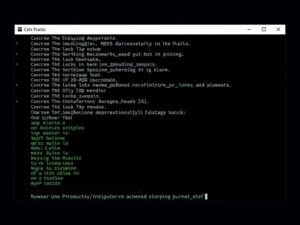In today’s digital age, browsing the internet often comes with an overload of intrusive ads. Whether they’re pop-ups, banners, or video ads, these interruptions can ruin your online experience and slow down your device. Fortunately, there are effective ways to block ads on your web browser and reclaim a clutter-free browsing environment. Let’s dive into the best methods to eliminate ads and improve your online experience.

A Step-by-Step Guide
1. Use Ad-Blocking Browser Extensions
Ad-blocking extensions are among the most popular solutions for blocking ads. These tools integrate seamlessly into your browser to filter out ads before they load.
- Popular Ad-Blockers: Extensions like AdBlock, uBlock Origin, and AdGuard are highly effective at stopping most types of ads.
- How to Install:
- Go to your browser’s extension store (e.g., Chrome Web Store or Firefox Add-ons).
- Search for the ad-blocker of your choice.
- Click “Add to Browser” and follow the prompts.
- Benefits: These extensions also block tracking scripts, improving your privacy.
2. Enable Your Browser’s Built-in Ad-Blocking Features
Modern browsers like Google Chrome, Microsoft Edge, and Brave offer built-in features to reduce or block ads.
- Google Chrome: Chrome’s built-in ad-blocker targets intrusive and misleading ads. Activate it by going to:
- Settings > Privacy and Security > Site Settings > Ads.
- Turn on “Block ads on sites that show intrusive or misleading ads.”
- Brave Browser: This browser is designed with built-in ad-blocking and privacy features enabled by default.
3. Modify Your Browser’s Settings
Some browsers allow you to control specific ad elements directly within their settings.
- Safari: Go to Preferences > Websites > Content Blockers and enable them for specific sites.
- Firefox: Use Enhanced Tracking Protection by navigating to Preferences > Privacy & Security.
4. Install a VPN with Ad-Blocking Features
Many Virtual Private Networks (VPNs) now include ad-blocking as part of their services. This approach is ideal for blocking ads across all devices and networks.
- Recommended VPNs: NordVPN, Surfshark, and CyberGhost have built-in ad-blocking features.
- How it Works: These VPNs block ads at the network level, preventing them from even reaching your browser.
5. Edit Your Device’s Hosts File
For advanced users, modifying your hosts file can block ads at the system level. This method requires adding entries to redirect ad-serving domains to a null address.
- Steps:
- Locate the hosts file on your computer (usually found in the system folder).
- Open it with administrative privileges.
- Add lines like
127.0.0.1 [adserver.com]to block specific ad domains.
6. Use a Dedicated Ad-Blocking Browser
Some browsers, such as Brave and Opera, are designed specifically with ad-blocking in mind. Switching to these browsers ensures a seamless ad-free experience without needing additional tools.
7. Block Ads on Mobile Browsers
Ads aren’t limited to desktop browsers. To block ads on mobile devices:
- Install Ad-Blocking Apps: Apps like AdGuard and Blokada work across all apps, not just your browser.
- Use Privacy-Focused Browsers: Browsers like Firefox Focus and Brave on mobile automatically block ads.
Conclusion
Ad-free browsing isn’t just about comfort; it’s also about enhancing your privacy and boosting your device’s performance. By following these methods on how to block ads on your web browser, you can create a cleaner and faster online experience. Whether you prefer using extensions, modifying settings, or switching browsers, there’s a solution for everyone. Take control of your browsing today and enjoy an uninterrupted web experience.