In today’s digital age, a responsive website is essential for reaching a wider audience. Responsive design ensures that your website adapts seamlessly to various screen sizes, providing an optimal viewing experience. Here’s a step-by-step guide to creating a responsive website using HTML, CSS, and JavaScript.
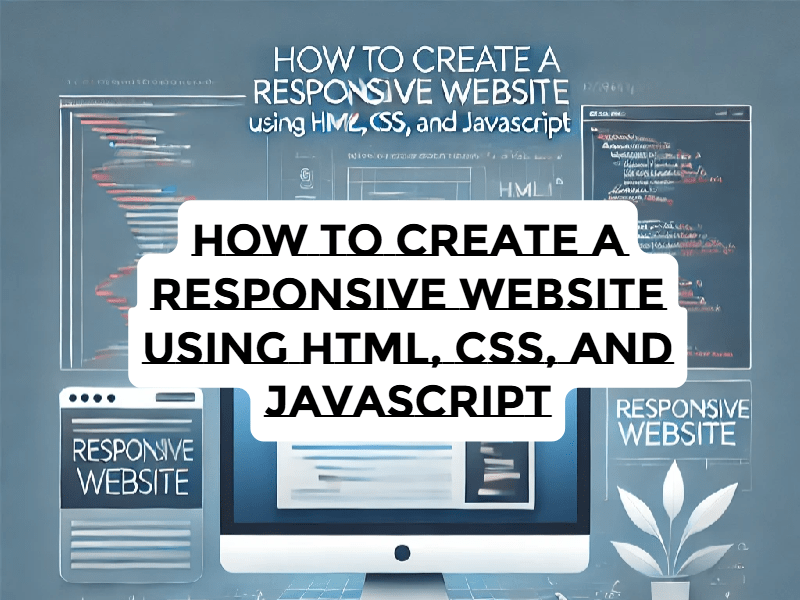
Step 1: Setting Up the HTML Structure
HTML serves as the foundation of your website. Start with a basic structure:
<!DOCTYPE html>
<html lang="en">
<head>
<meta charset="UTF-8">
<meta name="viewport" content="width=device-width, initial-scale=1.0">
<title>Responsive Website</title>
<link rel="stylesheet" href="styles.css">
</head>
<body>
<header>
<h1>Welcome to My Responsive Website</h1>
</header>
<nav>
<ul>
<li><a href="#">Home</a></li>
<li><a href="#">About</a></li>
<li><a href="#">Services</a></li>
<li><a href="#">Contact</a></li>
</ul>
</nav>
<main>
<section>
<h2>About Us</h2>
<p>This section contains information about our website.</p>
</section>
</main>
<footer>
<p>© 2024 Responsive Website</p>
</footer>
</body>
</html>Key Points:
- Use the
<meta name="viewport" content="width=device-width, initial-scale=1.0">tag to ensure proper scaling on mobile devices. - Structure content logically with semantic tags like
<header>,<main>, and<footer>.
Step 2: Adding Responsive Styles with CSS
CSS is crucial for styling and making your website responsive.
/* styles.css */
body {
font-family: Arial, sans-serif;
margin: 0;
padding: 0;
}
header {
background-color: #333;
color: #fff;
text-align: center;
padding: 1em 0;
}
nav ul {
list-style: none;
padding: 0;
display: flex;
justify-content: center;
background-color: #444;
}
nav ul li {
margin: 0 1em;
}
nav ul li a {
color: white;
text-decoration: none;
}
main {
padding: 2em;
text-align: center;
}
footer {
background-color: #333;
color: #fff;
text-align: center;
padding: 1em 0;
position: fixed;
width: 100%;
bottom: 0;
}
/* Responsive Design */
@media (max-width: 768px) {
nav ul {
flex-direction: column;
}
}Key Points:
- Use the
@mediarule for responsive breakpoints. - Employ flexible layouts with
display: flexand adjust properties based on screen sizes.
Step 3: Enhancing Interactivity with JavaScript
JavaScript adds functionality and enhances user experience.
// script.js
const nav = document.querySelector('nav ul');
const toggleButton = document.createElement('button');
toggleButton.textContent = 'Menu';
document.body.insertBefore(toggleButton, nav);
toggleButton.addEventListener('click', () => {
nav.style.display = nav.style.display === 'none' ? 'flex' : 'none';
});
// Ensure nav is displayed properly on larger screens
window.addEventListener('resize', () => {
if (window.innerWidth > 768) {
nav.style.display = 'flex';
} else {
nav.style.display = 'none';
}
});Key Points:
- Use event listeners to create interactive features like a toggle menu.
- Ensure functionality adapts to screen size changes.
Step 4: Testing and Debugging
Always test your website on different devices and screen sizes. Use browser developer tools to simulate various resolutions and inspect layout issues.
Bonus Tips:
- Use tools like Bootstrap or Tailwind CSS to streamline responsive design.
- Optimize images and assets for faster loading times.
Conclusion
Creating a responsive website using HTML, CSS, and JavaScript is both rewarding and essential in today’s web development landscape. By following these steps, you’ll build a site that looks great and performs well on any device.
You May Also Like
How to Deploy a Static Website on Amazon S3: A Step-by-Step Guide



