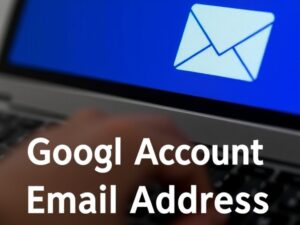Searching online is an essential skill in today’s digital age, whether for research, work, or personal projects. While many people rely on simple keyword searches, Google offers advanced search operators that can make your searches more precise and efficient. By mastering these tools, you can uncover information that is often hidden in plain sight.
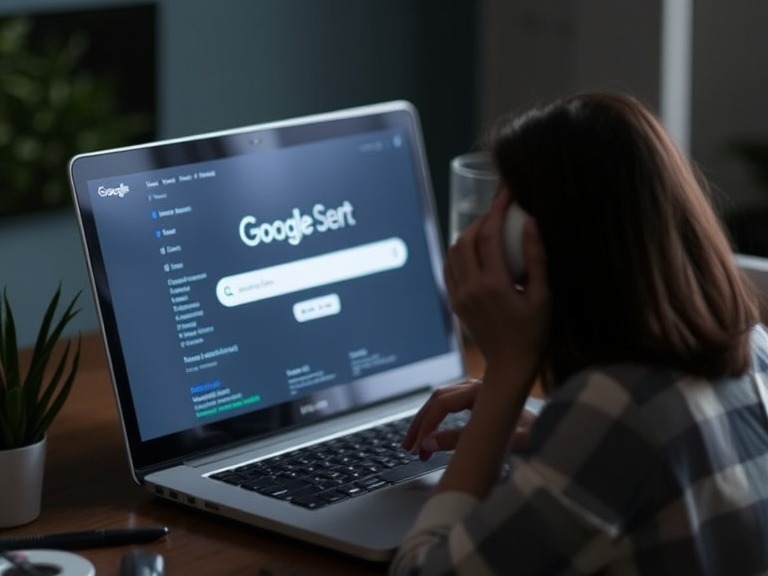
What Are Google Search Operators?
Google search operators are special characters and commands that refine your search results. They help you include, exclude, or prioritize certain types of information. These tools are particularly useful for students, professionals, and researchers who need accurate and specific results quickly.
Benefits of Using Advanced Google Search Operators
- Precision: Find exactly what you’re looking for without wading through irrelevant results.
- Efficiency: Save time by narrowing your search results.
- Powerful Filtering: Retrieve specific types of data like PDFs, Excel sheets, or specific websites.
Essential Google Search Operators and How to Use Them
1. Exact Phrase Search (“”)
Use quotation marks (“”) to search for an exact phrase.
Example: “Artificial Intelligence trends 2024”
This ensures Google only shows results that include the exact phrase.
2. Exclude a Term (-)
Use a hyphen (-) before a word to exclude it from your search results.
Example: Java programming -coffee
This shows results about Java programming but excludes references to coffee.
3. Search Within a Specific Site (site:)
Limit your search to a specific website or domain using the “site:” operator.
Example: site:cnn.com technology news
This restricts results to CNN’s website.
4. Search for File Types (filetype:)
Find specific types of files such as PDFs, DOCs, or XLS using the “filetype:” operator.
Example: cloud computing filetype:pdf
This displays results with downloadable PDFs about cloud computing.
5. Use OR for Multiple Keywords
Use “OR” (in uppercase) to search for either one term or another.
Example: “Python programming” OR “JavaScript tutorials”
This shows results for either Python programming or JavaScript tutorials.
6. Define Words (define:)
Use “define:” to get instant definitions for words or phrases.
Example: define:cryptography
Google will show the definition directly at the top of the search results.
7. Search for Related Sites (related:)
Use “related:” to find websites similar to a specific one.
Example: related:amazon.com
This shows sites related to Amazon, like eBay or Walmart.
8. Search by Title (intitle:)
Use “intitle:” to find pages with a specific word in the title.
Example: intitle:“e-commerce platforms”
This filters results to pages with “e-commerce platforms” in their titles.
9. Search by URL (inurl:)
Use “inurl:” to find pages with a specific word in the URL.
Example: inurl:blog cybersecurity
This filters results to URLs containing “blog” and related to cybersecurity.
10. Search by Date Range
Use the Tools menu in Google’s search interface to set a custom date range.
Example: Search for news articles published within the last week by selecting the appropriate filter.
Pro Tips for Advanced Searching
- Combine multiple operators for precise searches. Example: “AI tools” site:edu filetype:pdf
- Use an asterisk (*) as a wildcard to replace missing words in a phrase. Example: “The future of * technology”
- Use the tilde (~) to include synonyms. Example: “~cheap flights”
Why Should You Learn These Operators?
Knowing how to use advanced Google search operators can save you hours of browsing and provide deeper insights into any topic. Whether you’re a student, a digital marketer, or a curious individual, these tools empower you to find exactly what you need, quickly and efficiently.
You May Also Like
How to Create a Google Account: A Beginner’s Step-by-Step Guide