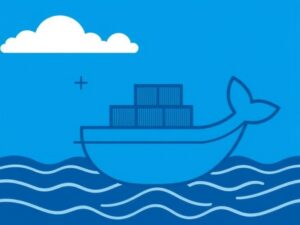Amazon EC2 (Elastic Compute Cloud) is a scalable cloud computing service provided by AWS. Launching an EC2 instance is essential for deploying web applications, hosting services, and running development environments. In this article, we’ll guide you through the process of launching an EC2 instance on AWS while ensuring SEO optimization.

Why Use Amazon EC2?
- Scalability: Scale up or down based on demand.
- Cost-Effective: Pay only for what you use.
- Flexibility: Supports multiple operating systems and configurations.
- Reliability: Backed by AWS’s global infrastructure.
Step 1: Create an AWS Account
- Visit AWS Official Website.
- Click Create an AWS Account and complete the registration.
Step 2: Access the EC2 Dashboard
- Sign in to the AWS Management Console.
- Search for EC2 in the services menu.
- Click EC2 Dashboard to get started.
Step 3: Launch an EC2 Instance
- Click “Launch Instances” from the EC2 Dashboard.
- Choose an Amazon Machine Image (AMI):
Select an AMI based on your requirements, such as Amazon Linux 2 or Ubuntu Server. - Select an Instance Type:
Choose a type based on your workload, such as t2.micro for free-tier eligibility. - Configure Instance Details:
- Number of instances: 1 (for basic setups).
- Network: Choose the default VPC.
- Auto-assign Public IP: Enable if needed.
- Add Storage:
Set storage size according to your application requirements. - Add Tags (Optional):
Use tags to organize your instances. - Configure Security Group:
- Create a new security group or use an existing one.
- Allow ports such as SSH (22), HTTP (80), and HTTPS (443).
- Review and Launch:
- Verify settings.
- Click Launch and select or create a key pair for secure access.
Step 4: Connect to Your EC2 Instance
- Go back to the EC2 Dashboard and select the instance.
- Click Connect.
- Use the provided SSH command to connect from your terminal:
ssh -i your-key.pem ec2-user@your-public-ip
Final Thoughts
Launching an EC2 instance on AWS is straightforward with proper planning. By following these steps and SEO best practices, you can set up your cloud infrastructure efficiently while ensuring your content ranks well on search engines. Ready to launch your first instance? Get started today!