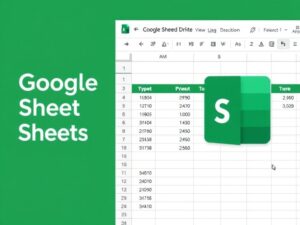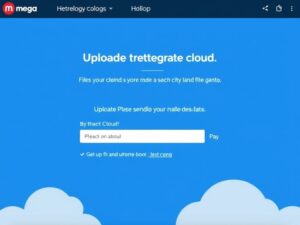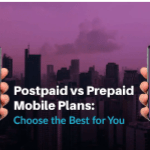Forgetting your Google account password can be frustrating, especially when your Gmail, Google Drive, or other essential services are tied to it. Fortunately, recovering your password is a straightforward process. In this guide, we’ll walk you through the steps to regain access to your Google account.
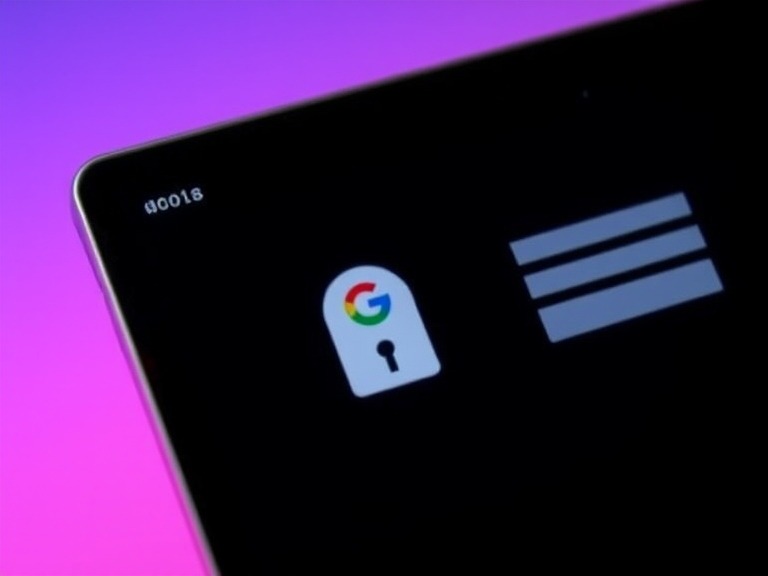
Step-by-Step Guide to Recover Your Google Account Password
1. Go to the Google Account Recovery Page
Start by visiting Google’s Account Recovery Page. This is the official page where you can recover your forgotten password.
2. Enter Your Email Address
Type in the email address associated with your Google account and click “Next.” If you can’t remember the exact email address, click on “Find my email” and follow the prompts.
3. Verify Your Identity
Google will ask you to verify your identity. This can be done in several ways:
- Using a Recovery Email: If you’ve linked a recovery email address, Google will send a verification code to it.
- Using a Phone Number: Google may send a verification code via SMS or call.
- Answering Security Questions: If set up previously, you can answer security questions.
- Verifying with Google Prompt: If you’re logged into your Google account on another device, you’ll receive a notification to confirm your identity.
4. Create a New Password
Once your identity is verified, you’ll be prompted to create a new password. Make sure it’s strong and unique. Use a combination of letters, numbers, and special characters for enhanced security.
5. Update Your Recovery Options
After successfully recovering your account, take a moment to update your recovery options:
- Add a recovery email.
- Link your phone number.
- Enable two-step verification for added security.
Tips to Prevent Future Password Issues
- Use a password manager to securely store your passwords.
- Regularly update your passwords to ensure account safety.
- Enable two-step verification for extra security layers.
You May Also Like
How to Find Anything Online Using Advanced Google Search Operators