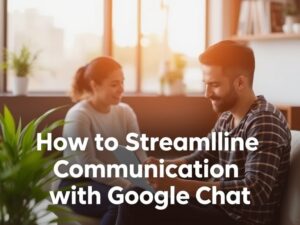Accidentally deleting important files can be stressful, but all hope is not lost. Whether you’re using a Windows PC or a Mac, there are various ways to recover deleted files. This guide walks you through simple steps and tools to restore your lost data.
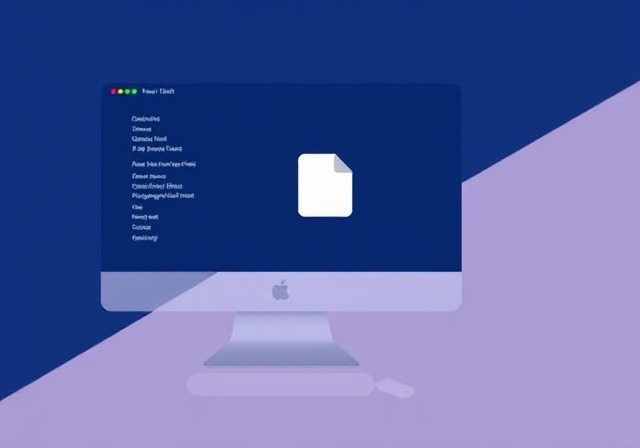
1. Check the Recycle Bin or Trash
Before trying advanced methods, check the Recycle Bin (Windows) or Trash (Mac). If the files are there, you can restore them easily:
- On Windows: Right-click the file in the Recycle Bin and select “Restore.”
- On Mac: Drag the file from the Trash to your desired folder or right-click and choose “Put Back.”
2. Use File History or Time Machine
If you’ve set up backup systems, you can recover files using these tools:
- Windows File History:
- Search for “File History” in the Control Panel.
- Navigate to the folder containing the deleted file.
- Select the version of the file you want to restore and click “Restore.”
- Mac Time Machine:
- Open the Time Machine app.
- Locate the deleted file in the backup timeline.
- Click “Restore.”
3. Use Built-In Recovery Tools
- Windows Previous Versions:
- Right-click the folder where the file was located.
- Select “Restore previous versions.”
- Choose a version containing the file and click “Restore.”
- Mac Undelete Commands:
- Open Terminal and use the
undeletecommand (if enabled). - Follow the prompts to recover the file.
- Open Terminal and use the
4. Use Data Recovery Software
If the file is not in the Recycle Bin or Trash and no backups are available, recovery software can help:
- For Windows:
- Recuva
- EaseUS Data Recovery Wizard
- Disk Drill
- For Mac:
- Disk Drill for Mac
- Stellar Data Recovery
- Data Rescue
Steps to Use Recovery Software:
- Install the software (preferably on a different drive to avoid overwriting data).
- Scan the drive where the file was deleted.
- Preview recoverable files and restore the ones you need.
5. Check Cloud Backups
If you use cloud storage services like Google Drive, OneDrive, or iCloud, check their trash or recovery sections. Most services keep deleted files for a limited period.
6. Consult a Professional
If the file is critical and recovery attempts fail, consider consulting a data recovery expert. They have advanced tools and expertise to retrieve lost data from damaged drives.
Tips to Avoid Future Data Loss:
- Regularly back up your data using external drives or cloud services.
- Enable File History (Windows) or Time Machine (Mac).
- Be cautious when deleting files, especially with permanent delete options.
Conclusion
Recovering deleted files on Windows or Mac is easier than you might think with the right tools and steps. Whether you use built-in features, recovery software, or backups, this guide ensures you’re well-equipped to handle accidental file deletions.
You May Also Like
How to Secure Your Wi-Fi Network: Essential Tips for Maximum Protection