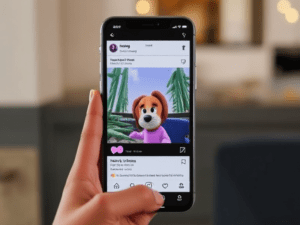Windows is one of the most popular operating systems in the world, but like any software, it’s not without its quirks and issues. Whether you’re dealing with a frustrating blue screen, slow performance, or unexpected app crashes, understanding how to tackle these problems can save you time and effort. This article will guide you through some of the most common Windows errors and how to resolve them effectively.
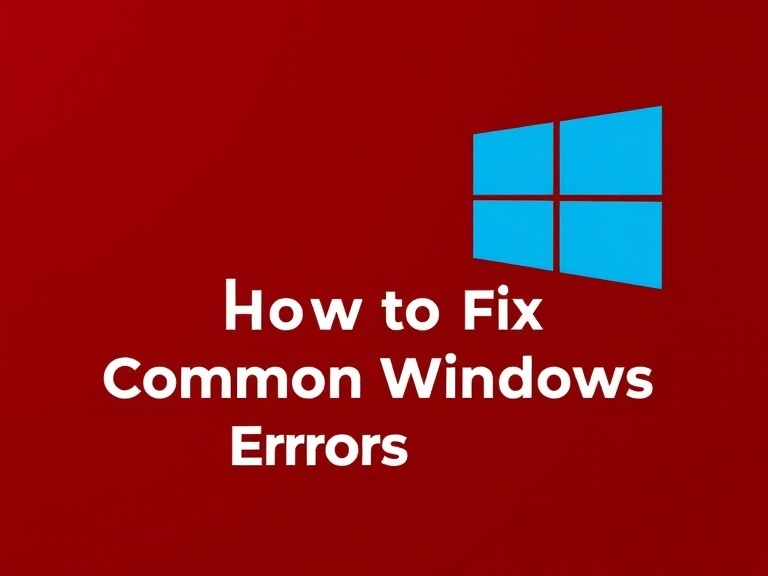
Common Windows Errors and Their Fixes
1. Blue Screen of Death (BSOD)
Error: A sudden blue screen with an error code, often accompanied by a restart.
Cause: BSOD errors usually stem from hardware issues, driver conflicts, or corrupted system files.
Fix:
- Restart your PC in Safe Mode.
- Update all drivers through Device Manager.
- Run the Windows Memory Diagnostic Tool to check for RAM issues.
- Use the System File Checker (SFC) by typing
sfc /scannowin the Command Prompt.
2. Windows Update Errors
Error: Updates fail to download or install, showing error codes like 0x80070020 or 0x80073712.
Cause: Corrupted system files, insufficient disk space, or conflicts with third-party software.
Fix:
- Run the Windows Update Troubleshooter.
- Clear the Software Distribution folder by typing the following commands in Command Prompt:
net stop wuauserv net stop bits del %systemroot%\SoftwareDistribution /q /s net start wuauserv net start bits - Check for available disk space and clear temporary files.
3. Slow Performance
Error: Your PC takes too long to start or run applications.
Cause: Too many startup programs, outdated drivers, or a cluttered hard drive.
Fix:
- Disable unnecessary startup programs using Task Manager.
- Uninstall unused applications.
- Run Disk Cleanup to remove junk files.
- Upgrade your hardware (e.g., add more RAM or switch to an SSD).
4. Application Crashes
Error: Programs stop responding or close unexpectedly.
Cause: Outdated software, conflicts with other programs, or insufficient system resources.
Fix:
- Update the application to its latest version.
- Check for software compatibility with your Windows version.
- Allocate more virtual memory if system resources are low.
- Go to Control Panel > System > Advanced System Settings > Performance Settings > Advanced > Virtual Memory.
5. Missing DLL Files
Error: Error messages like “DLL file missing” when launching an application.
Cause: Corrupted or missing DLL files due to uninstalled software or malware.
Fix:
- Reinstall the application that shows the error.
- Download the missing DLL file from a reliable source, but exercise caution to avoid malware.
- Use System Restore to roll back your system to a previous state.
6. Network Connection Issues
Error: Unable to connect to the internet or network drives.
Cause: Misconfigured settings, outdated drivers, or router issues.
Fix:
- Run the Network Troubleshooter.
- Reset the TCP/IP stack by typing
netsh int ip resetin Command Prompt. - Update your network adapter drivers.
- Restart your modem and router.
Preventing Windows Errors
While it’s impossible to avoid all errors, following these best practices can minimize issues:
- Regularly update your Windows OS and drivers.
- Use a reliable antivirus program to prevent malware infections.
- Avoid installing untrusted software.
- Perform routine system maintenance, such as disk cleanup and defragmentation.
- Backup your important data frequently.
Conclusion
Windows errors can disrupt your productivity, but most issues are manageable with the right approach. By following the steps outlined in this guide, you can troubleshoot and resolve common Windows errors effectively. Always remember to keep your system updated and perform regular maintenance to prevent future problems.