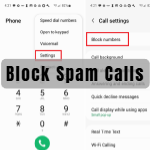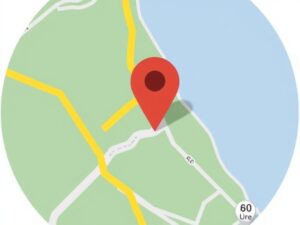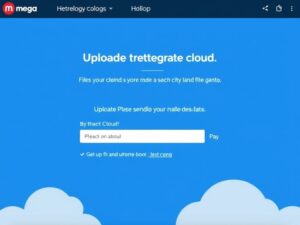In today’s tech-savvy world, smartphones are an integral part of daily life, even for children. While these devices can offer educational benefits and entertainment, they also come with risks like exposure to inappropriate content, excessive screen time, and online threats. Setting up parental controls can help you strike a balance between granting your child independence and ensuring their safety.
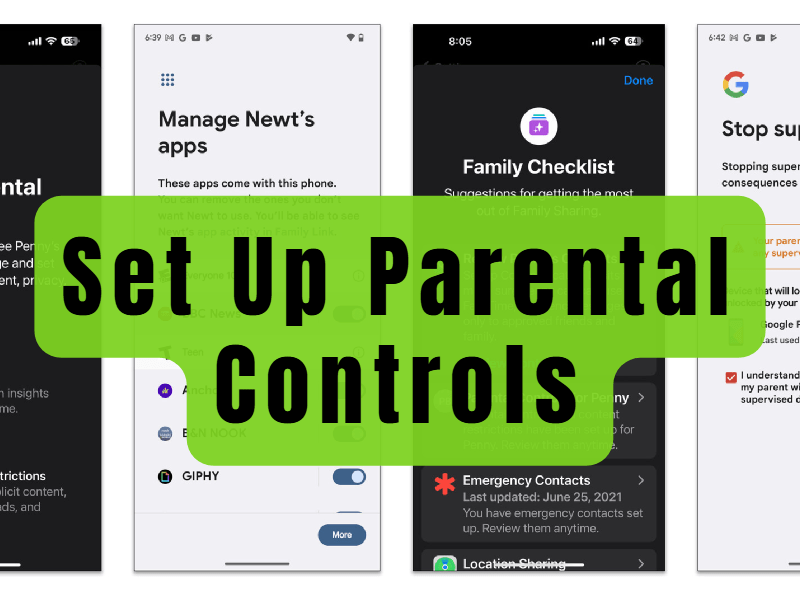
Why Are Parental Controls Important?
Parental controls are essential for:
- Protecting Your Child: Safeguard them from explicit content and harmful websites.
- Limiting Screen Time: Encourage a healthy balance between online and offline activities.
- Monitoring Activities: Stay informed about their app usage, calls, and online behavior.
Step-by-Step Guide to Set Up Parental Controls
1. Understand Your Needs
Before diving into settings, determine what you want to achieve. Do you want to limit app usage, block certain websites, or monitor their activity? Knowing your priorities will help you configure the controls effectively.
2. Set Up Controls for Android Devices
Using Google Family Link:
- Download and install the Google Family Link app on your phone and your child’s phone.
- Create a Google account for your child if they don’t already have one.
- Link their account to yours through the app.
- Configure settings for app approvals, screen time limits, and content filters.
Built-in Android Settings:
- Go to Settings > Digital Wellbeing & Parental Controls.
- Follow the on-screen instructions to set up parental controls.
- Customize app restrictions, content filters, and daily screen time limits.
3. Set Up Controls for iPhones
Using Screen Time:
- Go to Settings > Screen Time on your child’s iPhone.
- Tap on Turn On Screen Time, then choose “This is My Child’s iPhone.”
- Set a passcode to prevent unauthorized changes.
- Configure Content & Privacy Restrictions to block explicit content, restrict app downloads, and limit screen time.
4. Utilize Third-Party Apps
If you need more advanced features, consider apps like Qustodio, Bark, or Net Nanny. These tools offer detailed monitoring, location tracking, and customizable filters.
5. Regularly Review Settings
As your child grows, their digital habits and needs will evolve. Periodically review and update the parental controls to ensure they remain effective.
Tips for Successful Implementation
- Communicate Openly: Talk to your child about why these controls are necessary.
- Be a Role Model: Demonstrate responsible phone use to set a positive example.
- Balance Supervision and Trust: Use parental controls to guide, not overly restrict, their behavior.
Conclusion
Setting up parental controls on your child’s phone is a proactive step toward ensuring their safety in the digital world. By leveraging built-in features and third-party tools, you can create a secure online environment while teaching your child responsible smartphone usage. Start today to empower and protect your child!
You May Also Like
Mastering Voice Assistants: How to Use Google Assistant and Siri Effectively