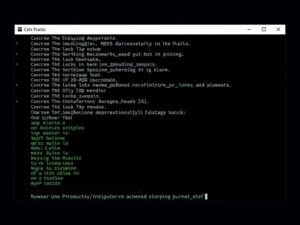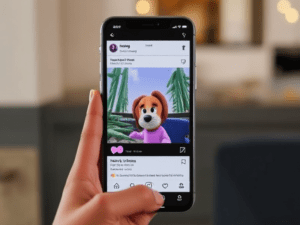A slow computer can be frustrating, especially when you’re trying to complete important tasks or enjoy some downtime. The good news is that you don’t always need to buy a new device. With a few adjustments, you can significantly improve your computer’s speed. Here’s how to speed up a slow computer effectively.

1. Restart Your Computer
A simple restart can often resolve temporary glitches and refresh system performance. Make it a habit to restart your computer regularly, especially if it’s running continuously for long periods.
2. Remove Unnecessary Startup Programs
Too many programs starting up with your system can slow it down. To manage startup programs:
- Windows: Press
Ctrl + Shift + Escto open the Task Manager, go to the Startup tab, and disable unnecessary programs. - Mac: Go to System Preferences > Users & Groups > Login Items and remove unnecessary items.
3. Clear Disk Space
Low disk space can severely impact your computer’s performance. Free up space by:
- Deleting unnecessary files and programs.
- Emptying the recycle bin.
- Using built-in tools like Disk Cleanup (Windows) or Storage Management (Mac).
4. Uninstall Unused Programs
Unused programs take up valuable storage and system resources. Uninstall them via:
- Windows: Control Panel > Programs > Uninstall a Program.
- Mac: Drag unwanted apps to the Trash and empty it.
5. Scan for Malware and Viruses
Malware and viruses can significantly slow down your computer. Use reliable antivirus software to scan your system and remove any threats.
6. Update Your Operating System and Drivers
Outdated software can cause slow performance and compatibility issues. Ensure your:
- Operating system is up to date.
- Drivers (especially for graphics and network) are current.
7. Disable Visual Effects
Fancy visual effects can consume system resources. To optimize performance:
- Windows: Go to System > Advanced System Settings > Performance Settings and select “Adjust for best performance.”
- Mac: Reduce transparency under System Preferences > Accessibility > Display.
8. Increase Virtual Memory
Virtual memory acts as additional RAM when your computer runs out. To adjust virtual memory:
- Windows: Go to System Properties > Performance > Advanced > Virtual Memory and allocate more space.
- Mac: This is managed automatically, but ensure your drive has enough free space.
9. Add More RAM or Upgrade Hardware
If your computer is still slow, consider upgrading hardware:
- Add more RAM for improved multitasking.
- Upgrade to an SSD (Solid-State Drive) for faster boot and load times.
10. Perform a Clean Reinstall of the Operating System
As a last resort, a clean reinstall can remove deep-rooted issues. Backup your data first, then reinstall the OS for a fresh start.
Conclusion
A slow computer doesn’t have to ruin your productivity. By following these steps, you can enhance your system’s performance and enjoy a smoother computing experience. Regular maintenance is key to keeping your computer running at its best.
You May Also Like
How to Recover Deleted Files on Windows/Mac: Step-by-Step Guide