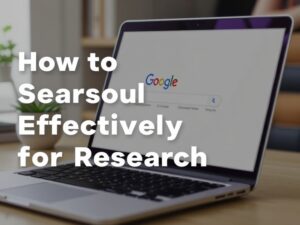MEGA Cloud is a popular cloud storage platform known for its end-to-end encryption and generous free storage. Whether you want to back up your important documents, share large files, or access your data across multiple devices, MEGA Cloud makes the process seamless. In this guide, we will walk you through the steps to upload files to MEGA Cloud efficiently.
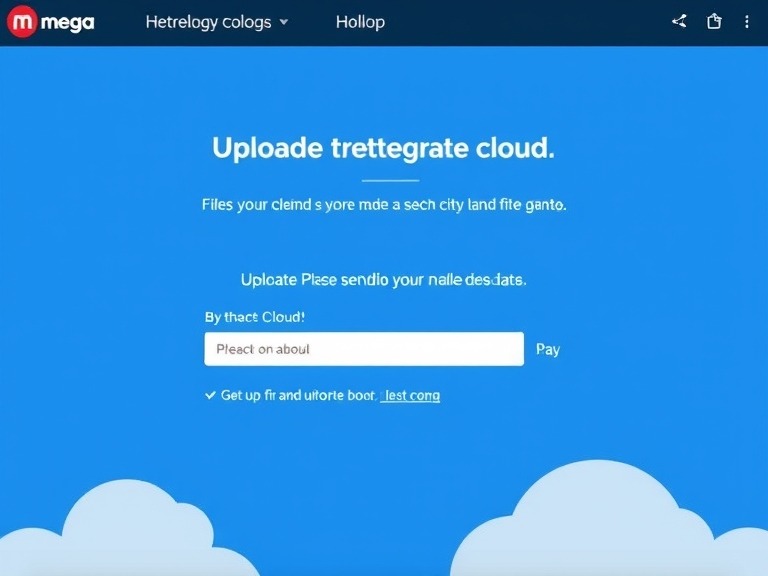
Steps to Upload Files to Mega Cloud
Step 1: Create a MEGA Account
Before you can upload files, you need a MEGA account. If you already have one, you can skip to the next step.
- Go to the MEGA website.
- Click on the Create Account button.
- Fill in your details, including name, email address, and password.
- Verify your email address by clicking the link sent to your inbox.
- Log in to your account.
Step 2: Access MEGA Cloud
You can access MEGA Cloud via:
- Web Browser: Log in at MEGA.io.
- Desktop App: Download the MEGAsync app for Windows, macOS, or Linux.
- Mobile App: Install the MEGA app from the App Store or Google Play.
Choose the method that best suits your workflow.
Step 3: Upload Files Using the Web Interface
Uploading files via the web browser is straightforward:
- Log in to your MEGA account.
- Click on the File Upload or Folder Upload option located in the top toolbar.
- Browse your device and select the file(s) or folder(s) you want to upload.
- Click Open to start the upload.
- Wait for the upload to complete. You will see a progress bar indicating the upload status.
Step 4: Upload Files Using the Desktop App
The MEGAsync desktop app allows for automatic synchronization and manual uploads:
- Install and open the MEGAsync app.
- Log in to your account.
- Drag and drop files into the designated MEGA folder on your computer. These files will automatically sync with your cloud storage.
Step 5: Upload Files Using the Mobile App
Uploading files on the go is simple with the mobile app:
- Open the MEGA app.
- Tap the + icon and select Upload File or Upload Folder.
- Choose the file(s) from your device.
- Tap Upload to initiate the process.
Tips for Efficient File Uploads
- Organize Your Files: Create folders in MEGA to categorize your files for easier access.
- Check Storage Limits: Free accounts have a storage limit of 20GB; consider upgrading if you need more space.
- Use Stable Internet: Ensure a reliable internet connection to avoid interruptions.
- Compress Large Files: Use file compression tools to upload large files faster.
Conclusion
Uploading files to MEGA Cloud is a simple and efficient way to manage your data securely. By following this guide, you can easily back up and access your files from anywhere. Whether you’re a beginner or an advanced user, MEGA’s intuitive platform ensures a smooth experience.